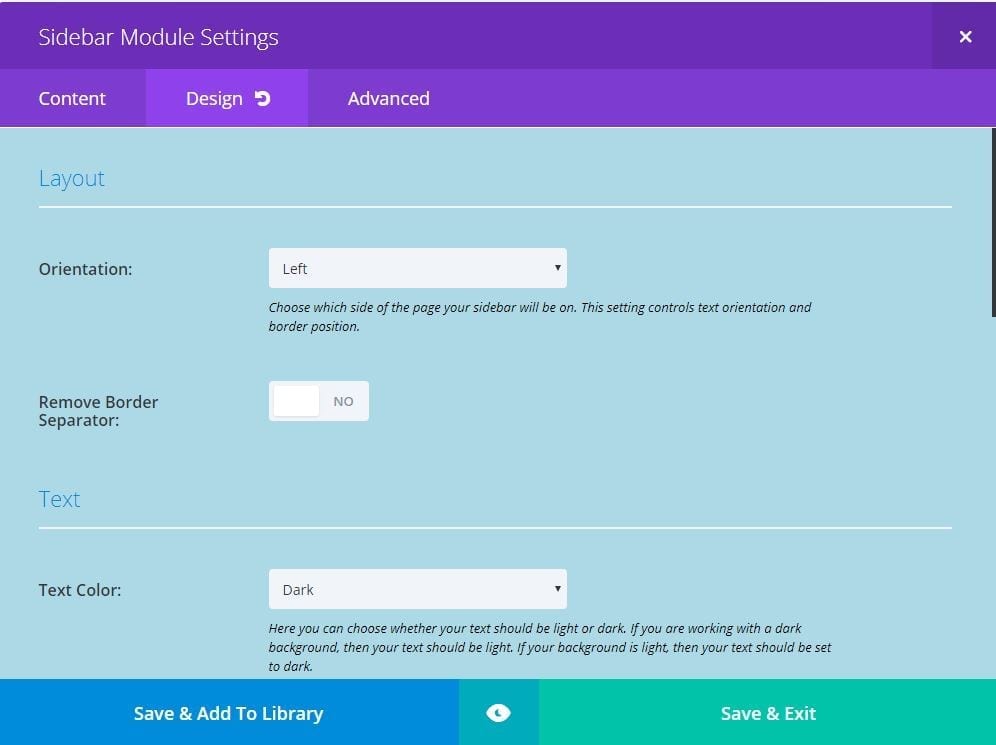Note
Creating and managing widget spaces is only available to Admin’s. The actual usage of a widget space on a page/post is available to Admins, Editors and Authors.
How do I access the widget features?
To access the widget feature simple select Appearance/ Widget from the word press main menu.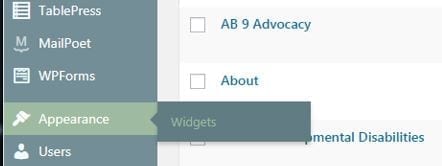
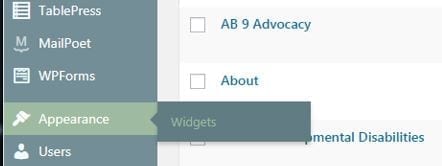
How do I make changes to a widget space?
Each area on the right side of the screen is considered to be a widget space and each item on the left side of the screen are individual widgets. To add a widget to a widget space simply grab the widget by clicking on it and drag it to the widget space and location you want the widget to reside. Once you add the widget you will probably want to set a title and any other attributes desired.
A widget can be added to any widget space and a widget can also be added multiple times to the same widget space.
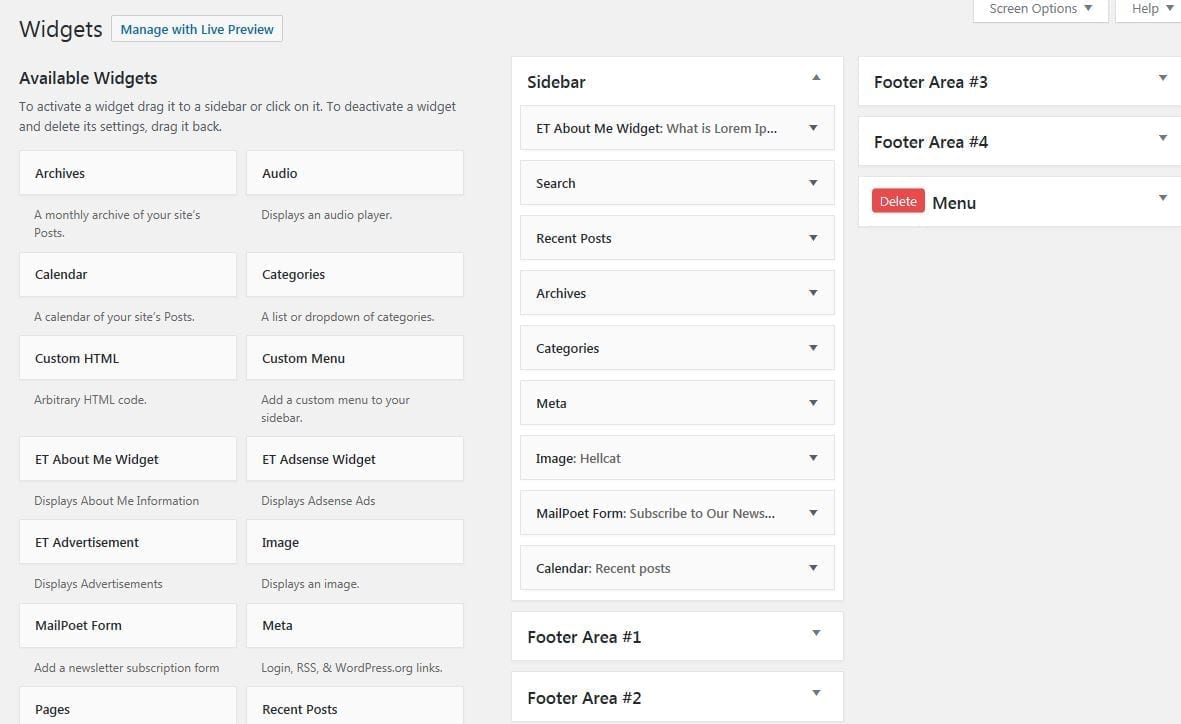
How do I create a new widget space?
- In the Widget Name area enter the new widget space name. Note the restrictions listed.
- Select the Create button.
- You will be notified that the space is created but it will not be visible.
- Refresh your screen and the new space becomes visible and accessible.
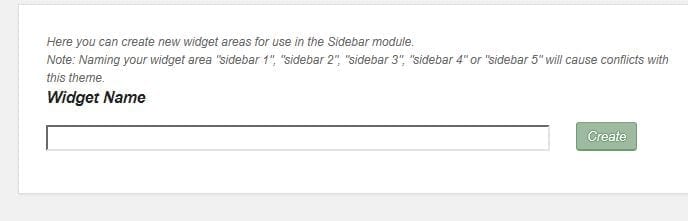
How do I delete a widget from a widget space?
There are 2 ways to remove a widget from a widget space.
- Delete it by selecting “Delete”
- Open up the widget within the widget space
- Select “Delete” which is in a red font
- Dragging
- Simply click on the widget and drag it out of the widget space.
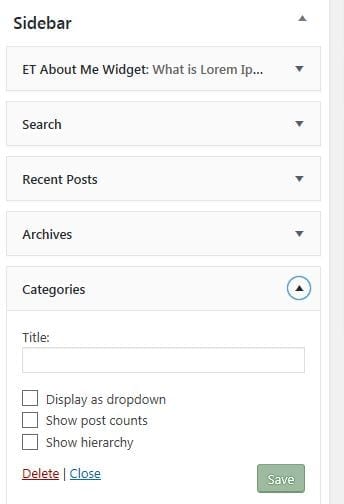
How do I add a widget space to a page?
- Simply add a sidebar module to your page or post
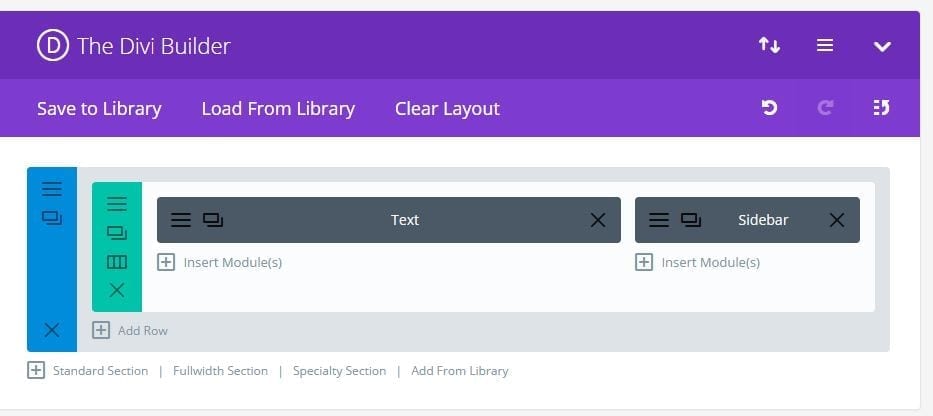
- Now update the sidebar module to access the desired widget space
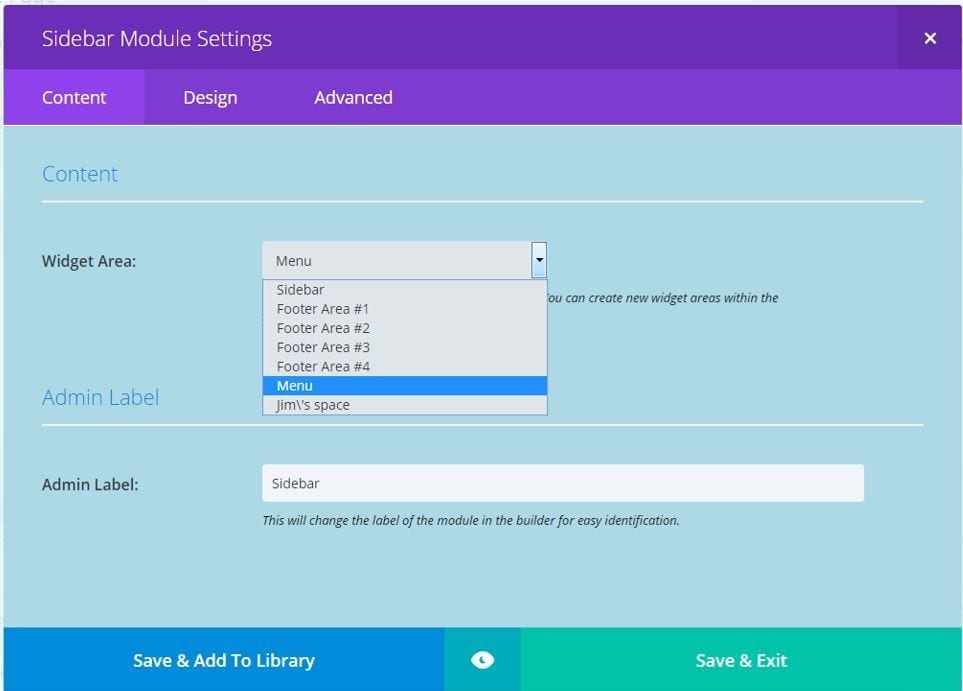
- Set the detailed attributes on the Design tab