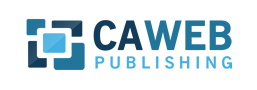
The CAWeb Publishing team has just released significant updates to the theme and the new version of CAWeb Publishing is now 1.1.0. The primary change includes the ability to create Posts with the state template format and also the ability to form lists from those posts in the state template. This includes the category types: Jobs, News, Course, Events, Public Profile, Exams and a new General category. The General category gives you the flexibility to create your own format for posts but have them displayed in a list in a consistent manner.
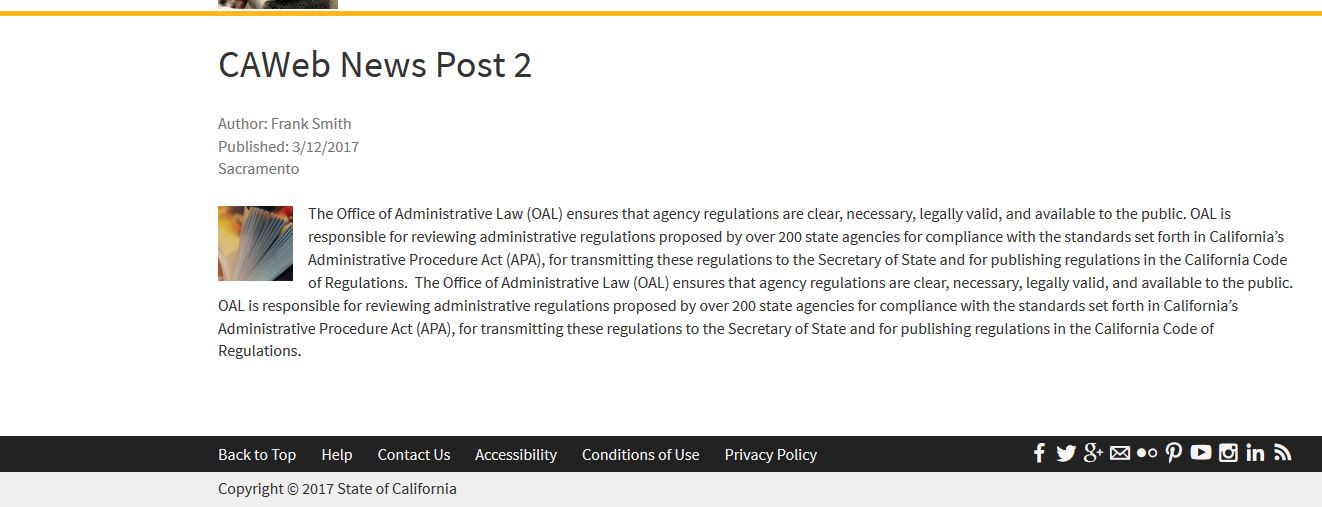
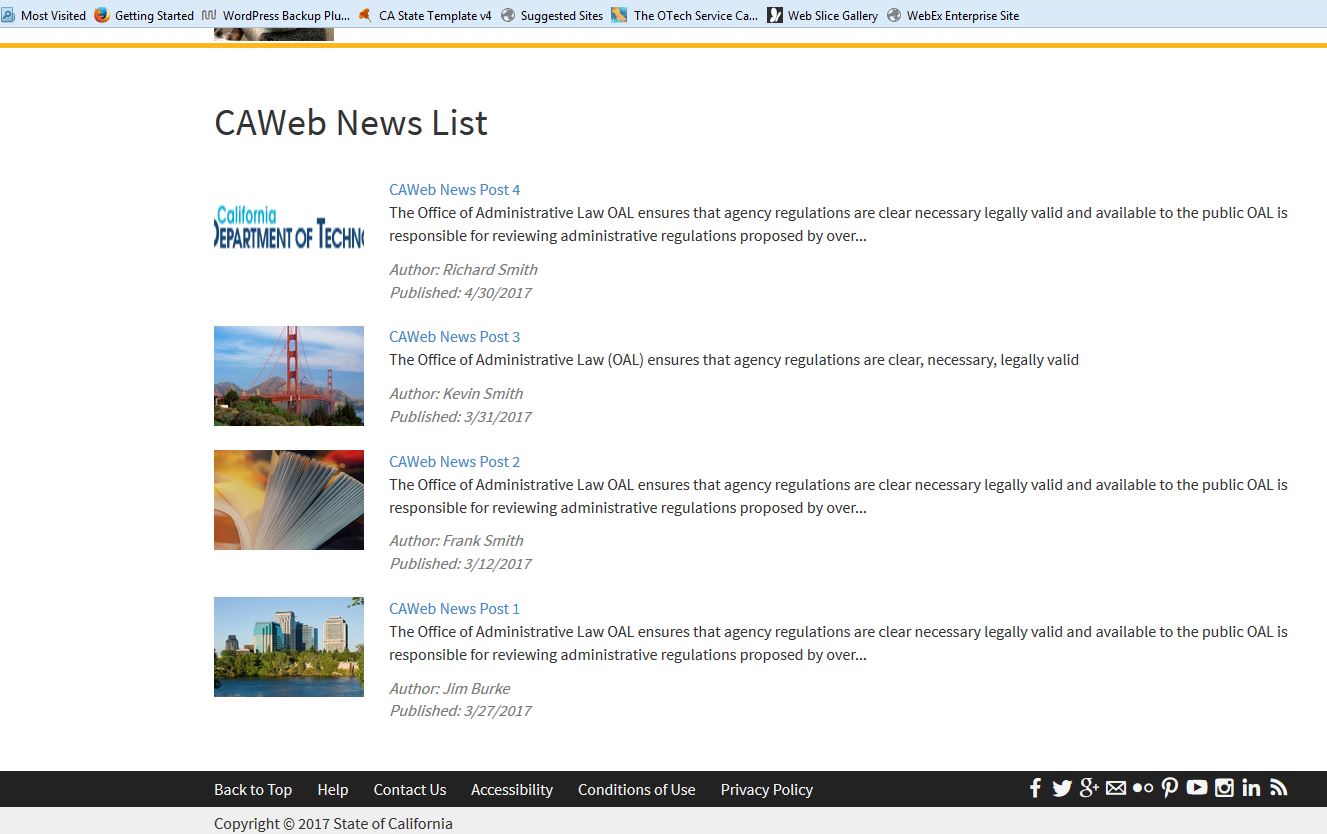
All types (except General)
How To Use:
- Create a new post. Set the row type you want and then select add a module. Select the Post Detail module and set they post type you want.
- Set all the attributes on each post.
- If the module type supports an image you can set the default image feature on the post. (Bottom right hand corner of the post page)
- Create as many Posts as desired
- Create a <Post Type> List page. Set the row type and then select add a module. Select the Post List module and set the Post type to match the posts you created.
- Set all the attributes of the Post List module
Features
- Each type displays the detail and the list pages formatted to the state template.
- The news list can actually be displayed on any page and can even be part of an aside column.
- For each post you can actually put any section, row or modules before and after the Post Detail module. Your page will look as normal but with Post Type being formatted in the state template where you have placed it in your post.
- Your addition content added to a post will not impact the formatting of the List page.
General
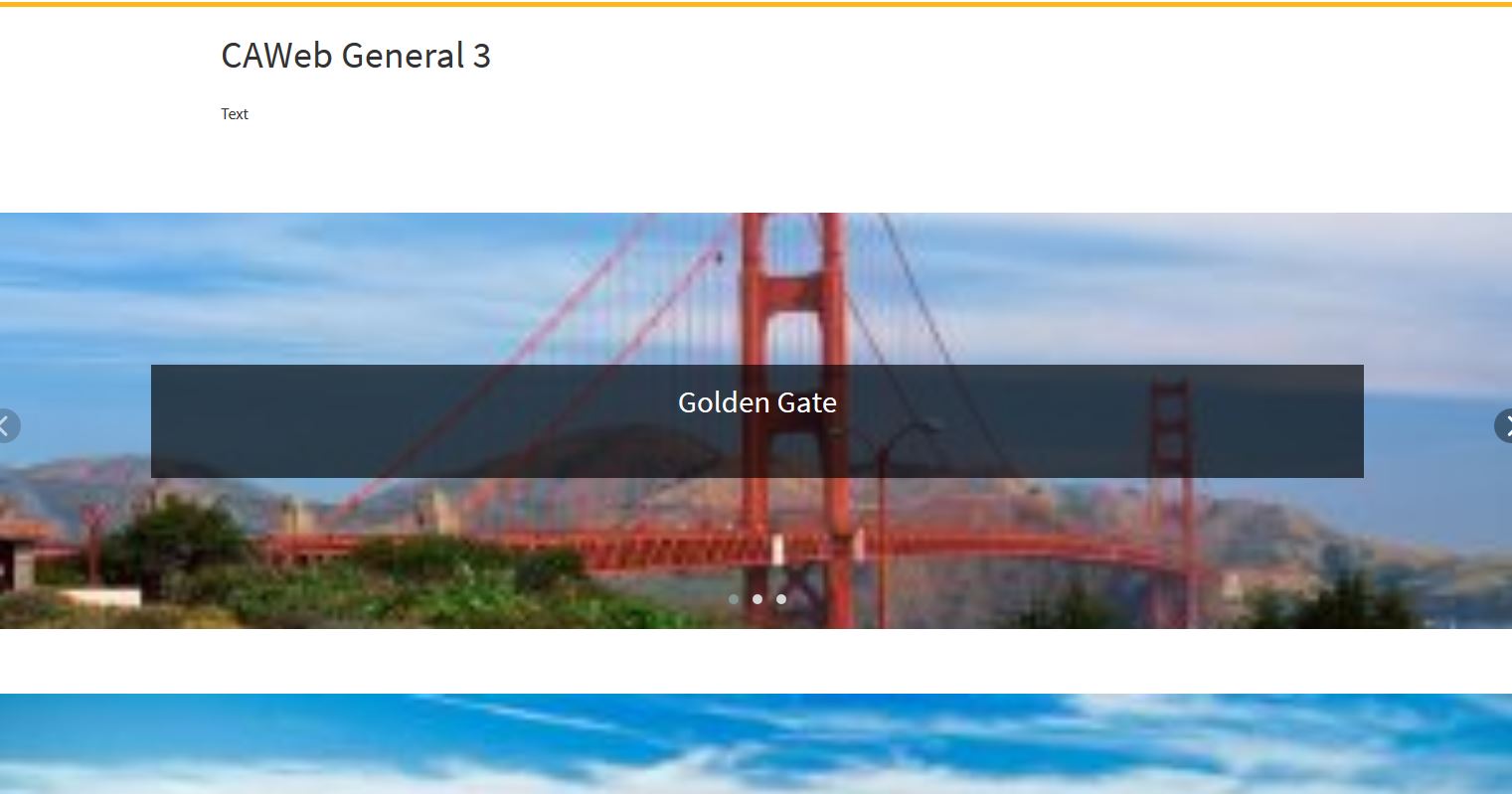
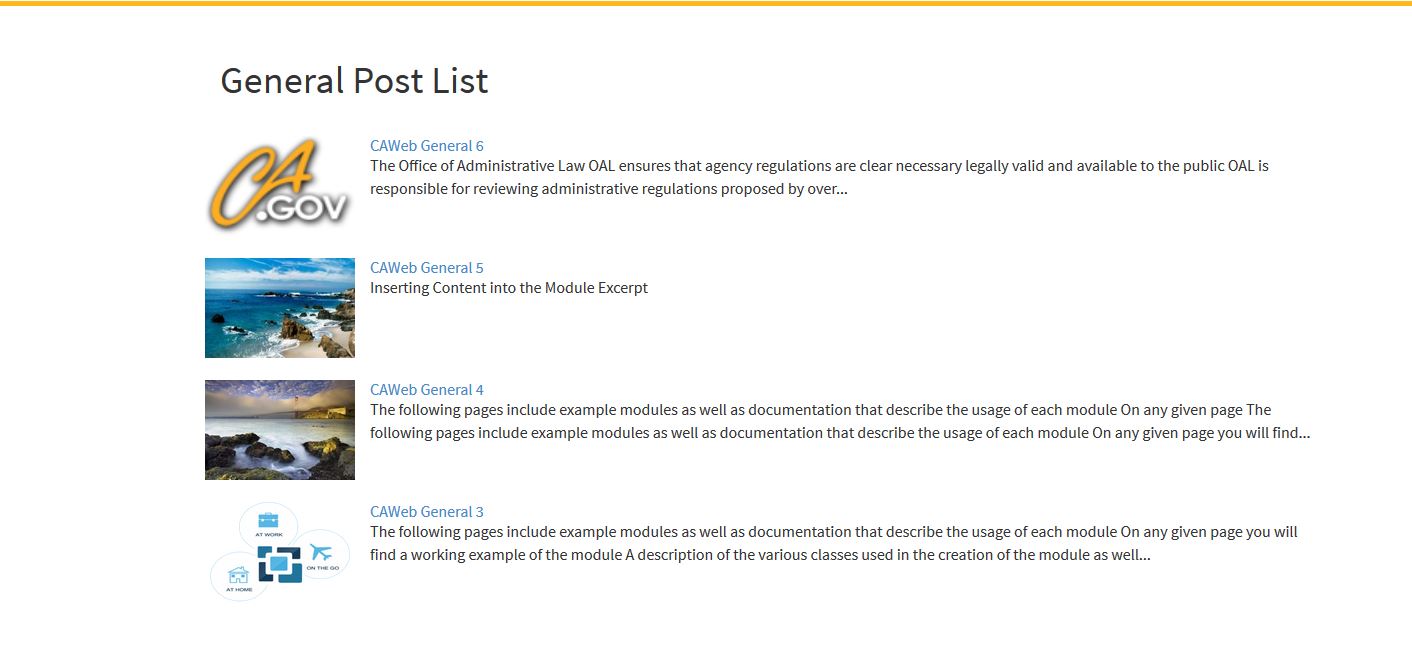
How To Use:
- Create a new post, Set the row type you want and then select add a module. Select the Post Detail module and set the post type to General
- Set all the attributes on the Post Detail module
- Set the default image feature on the post. (Bottom right hand corner of the post page)
- For each post add any content you wish. These can include any number of sections, rows and modules. They can be before or after the Post Detail module. We recommend just putting it first.
- Create a new page and name it “General List”. Set the row type you want and then select add a module. Select the Post List module and set the post type to General.
- Set all the attributes of the Post List module.
Features
- Each general post you created will be displayed as you created it minus the Post Detail Module.
- The List page will contain (if included) the Title, Excerpt and Featured Image for each post of type General matching the categories and tags you have selected.
In addition to the major Category List and Detail templates we have also added several fixes and minor enhancements to the new theme. The additional changes include:
- The ability to add 3 new links to the Utility bar
- Flexibility to add a home icon to the Utility bar
- Displaying of the logo selected in the CAWeb Options page
- Fix to the drop down menu
- Template 5 logo is now centered in mobile mode
- Browse button for menu creation has been fixed
- Repair to search for Sub Directory sites
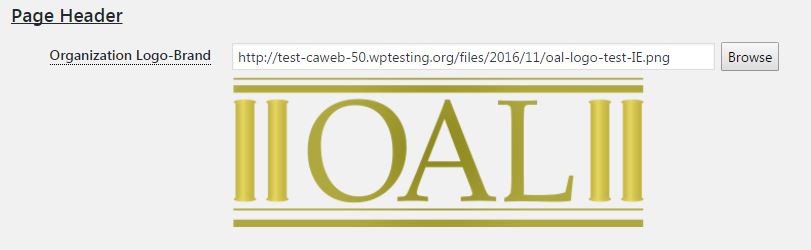
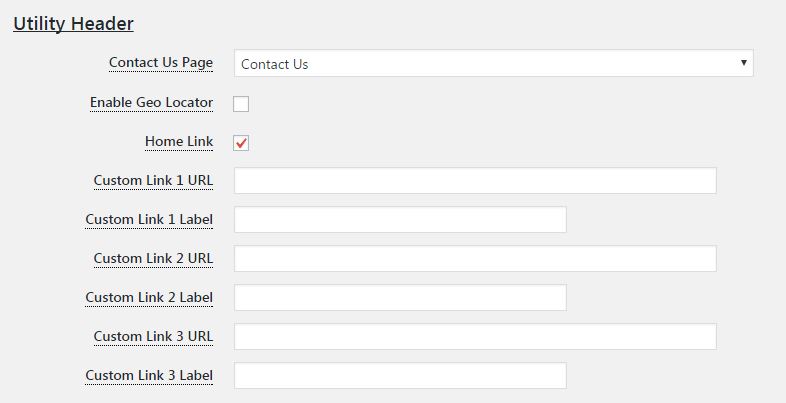
Site Logo Preview
Details
- Accessed on the CAWeb Options page – Page Header section
- Provides a preview of the site logo selected
Utility Header
Details
- This is a template 5 feature only
- Resides under the Utility Header section of CAWeb Options
- Ability to enter 3 new links/labels
- Ability to add or remove the home icon
- Resides under the Utility Header section
