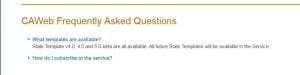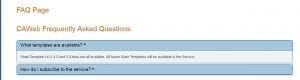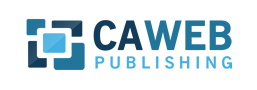
CAWeb Publishing release 1.1.2 contains several bug fixes, changes, and enhancements.
1.1.2 Release Details
Display image for CAWeb Options
For template version 5 websites we now display the image of the Favicon and the Organization Logo-Brand on the CAWeb Options page.
Upgraded Google search to API 2.0
We have now migrated both template version 4 and version 5 to the Google Search 2.0 API. With the new API your users will now see the number of hits that Google found.
Favicon updates
- The Icon is now displayed below the FavIcon URL.
- Favicon files must be genuine .ico files
- “Reset” sets the Favicon to the state flower (California Poppy) default favicon
- The Favicon either has to be the default state flower icon or one you select for your website.
Default
![]()
Selection Screen
This screen is displayed when you select “Browse” or click on in the URL box. If you do not want to change the favicon simply use the “x” in the upper right corner to close this.
![]()
Changed to a Favicon unique for your website
![]()
Search box layering has been corrected
Previously we had issues with the Search box auto population layering. This has been resolved in Release 1.1.2.
CAWeb Options -Save-
When executing a save on the CAWeb Options page you now receive confirmation or an error. This enables the webmaster to better confirm that their changes have been executed.
New Service Tile Module
- We have now added the Service Tile feature to CAWeb Publishing.
Features
- You can enter any number of tiles
- Your tiles can be 1/4, 1/2 for full width
- For each tile you can simply provide a link or a text block which expands when the tile is selected.
- As part of the Service Tile you can select a “More” button option which will provide the ability to link the More section.
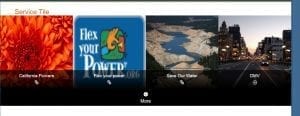
Footer menu formatting
Menu items can now be placed in the Social Icon space. Menu items will now wrap if necessary.
Icons are now visible once selected
Previously in the menu and module creation process when an icon was selected the icon was hidden from view. This made it very hard to determine which icon was selected. With the new changes the icon is now highlighted making it very easy to determine the icon selected. Also note in the “Select an Icon” box it displays the name of the icon you have selected.
![]()
New FAQ list