Dear CAWeb Publishing partner agencies,
On June 3rd, 2021 we’re no longer supporting the State Template Version 5.
We recommend you update to the newest version of the template before June 3rd, 2021. On June 3rd, we’ll automatically switch it over, which may cause issues.
If you’re on version 5
To switch to the newest template:

- Login to WordPress as an Administrator
- Select CAWeb Options/Settings
- On the “General Settings” tab, change the selection from “Version 5” to “Version 5.5”.
- Save the settings
You’re all set!
For sites using a sub menu
Most of the differences between version 5 and 5.5 are minor. The largest change is a tweak to the navigation menu to make it more accessible. If your menu is set to either:
- Dropdown
- Mega dropdown
You have a few extra steps before updating to the newest template.
Navigation changes
In version 5, users could hover over the top menu item to display sub menu options. If a user clicked or selected a top level item, it would take users to a different page.
Because that creates inconsistent experiences across different devices, we changed it:
- Selecting the top menu item now expands the sub menu
Because the link does NOT take the user to a new page, you may want to add another way for users to get to that page:
- Log in to WordPress as an Administrator.
- Access your navigation menu through the “CAWeb Options / Navigation”.
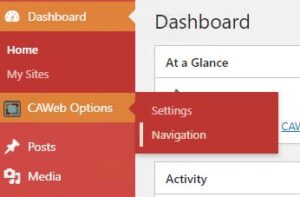
- Select a menu to edit: “main menu (Header Menu)”
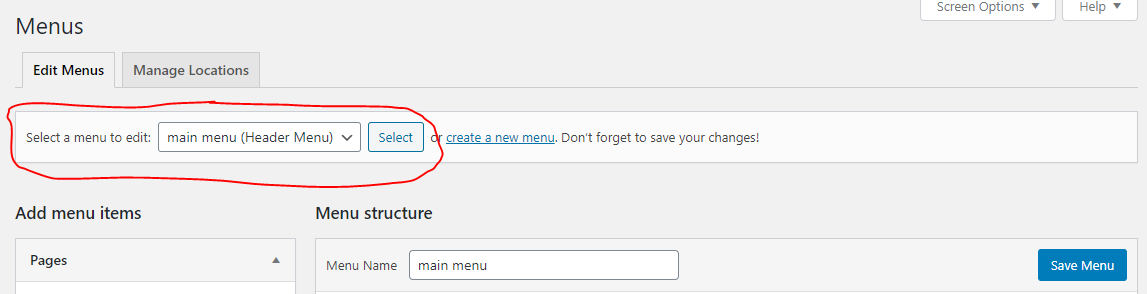
- Using the “Add menu items” list, select the missing page
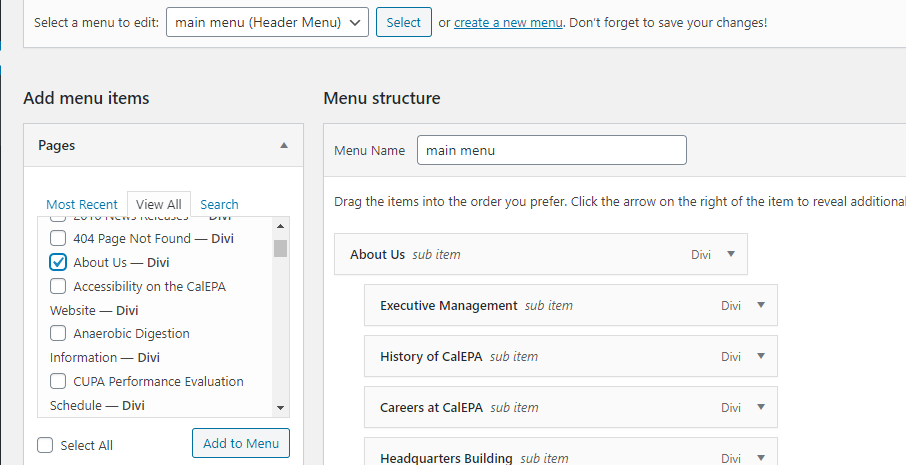
- Select “Add to Menu”. It will be placed at the bottom of the menu
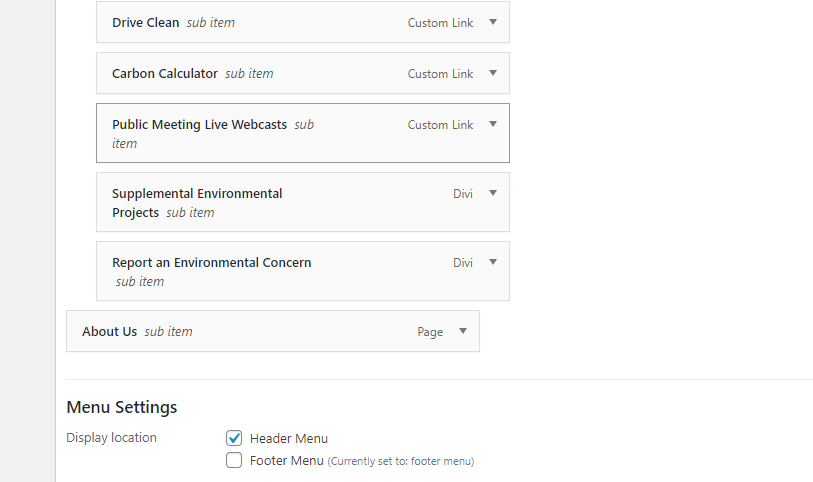
- Using the “Menu structure” section, drag the item to the correct location.
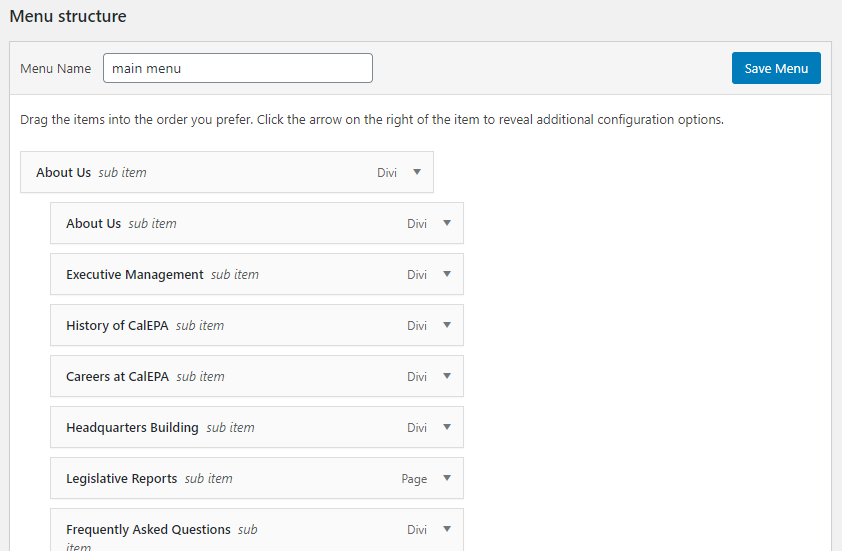
- Save the menu changes
- Repeat steps 1-6 for each main menu item that links to a page, post or document.
- Return to finish updating to Version 5.5
