CAWeb Publishing 1.5.8 Released 10/7/2021
We have updated the CAWeb Publishing theme to version 1.5.8. The CAWeb Publishing Service team has completed these updates. The features being provided are listed below. If you have any questions or concerns contact us at cawebpublishingsupport@state.ca.gov.
For this release we are on Divi version 4.10.8
CAWeb Accessibility and State Template Fixes
- Fixed the loading order for custom CSS. As part of the previous release the Divi Master theme that we leverage changed the loading order for custom CSS. We have now force the loading of the custom CSS to load as previous.
- We removed the redundant Aria Label for the Profile Banner module. The duplication was being reported as an accessibility error so it has been removed.
- For the Post List Module we have added the ability for you to turn on/off the Excerpt. This can be done for list types of News, Events, Courses and General. The default setting for the Excerpt is on. To turn it off simply open the Post List Module to the Content tab and scroll down to the Style section. Then just click the Excerpt On/Off button to off. Then simply save your change and update your page.
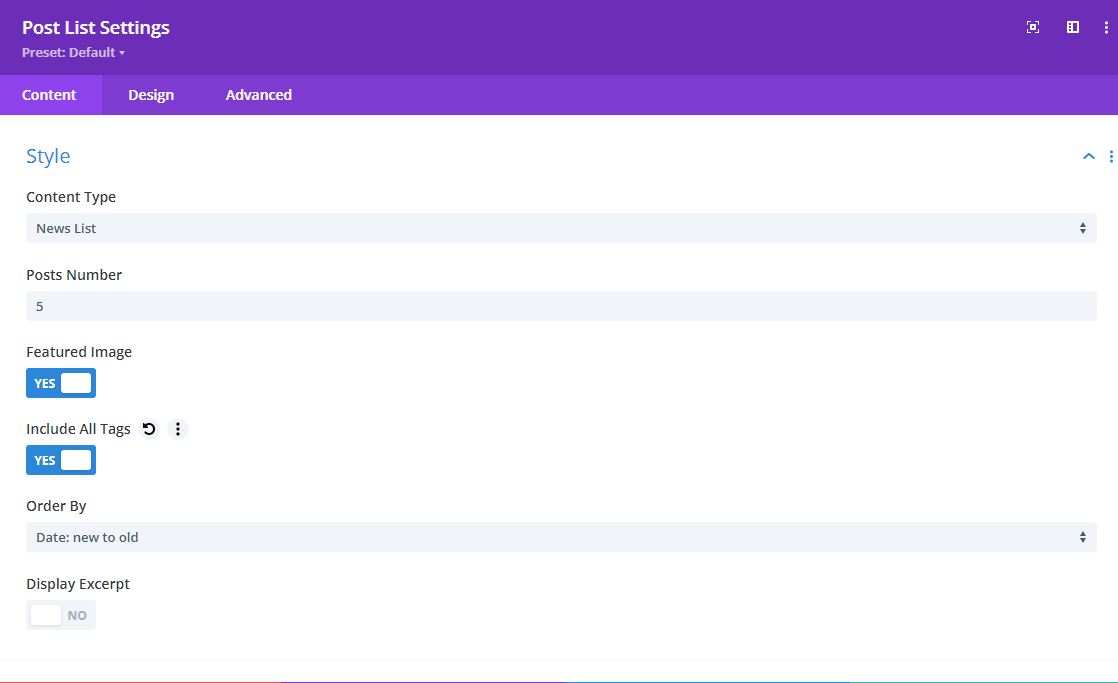
Live-Draft feature change
Purpose
The purpose of the Live-Draft feature is to allow you to save a draft version of your changes for a page that is already being published.
Reason for Change
Some changes were being lost and others were being published when they should not have been.
What’s changing
In order to ensure that changes are not lost and/or not posted incorrectly the process has now been modified. Going forward if you want to save a draft page for a published page you will need to create the draft page before you start making changes. Doing this keeps your published paged in its original state and then allows you to make changes to the draft page.
Step 1: Open the published paged.
Step 2: Save a draft of the published page.
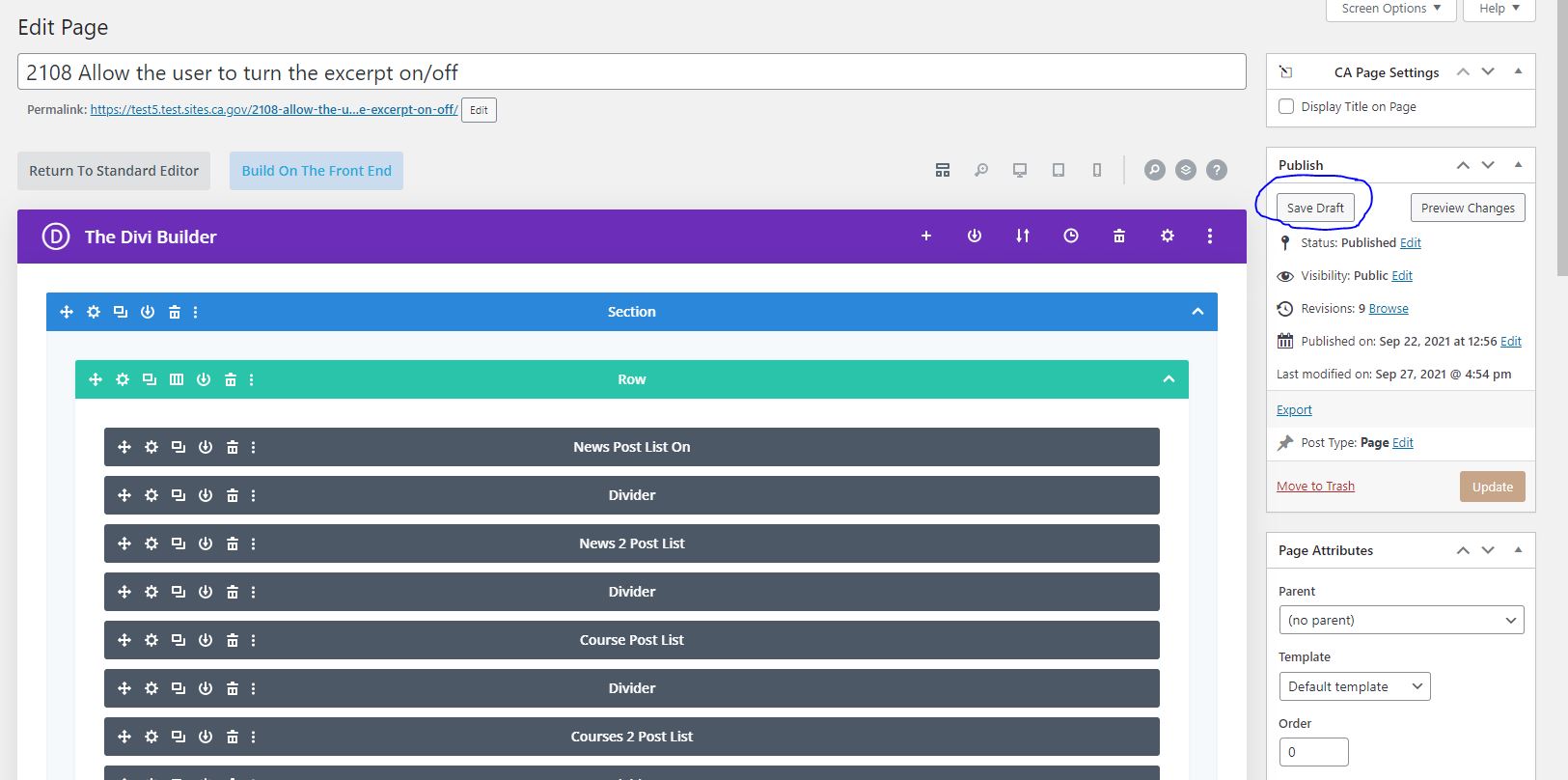
Step 3: Note the warning at the top of the page “Warning! This is a draft for a live page View here.”. You are now working on the Draft page. The original page remains unchanged.
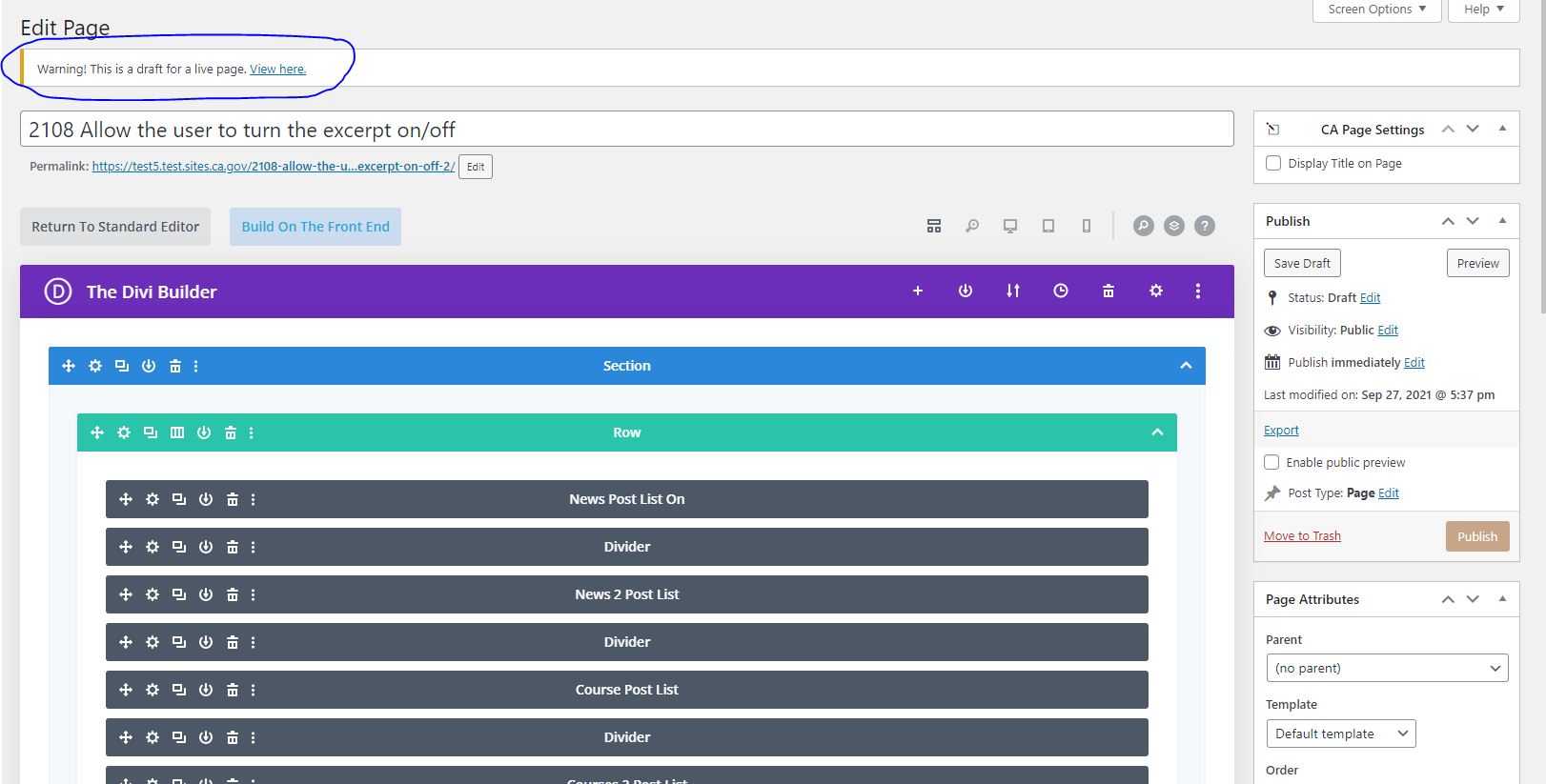
Step 4: Save the page as a draft as many times as needed. Just make sure if you leave the page and you need to make additional changes you do so on the page marked as a Live-Draft and not the original page.
Step 5: If you decide you no longer need the changes you can simply move the draft page to the Trash folder and it will be deleted and your original page will remain as is.
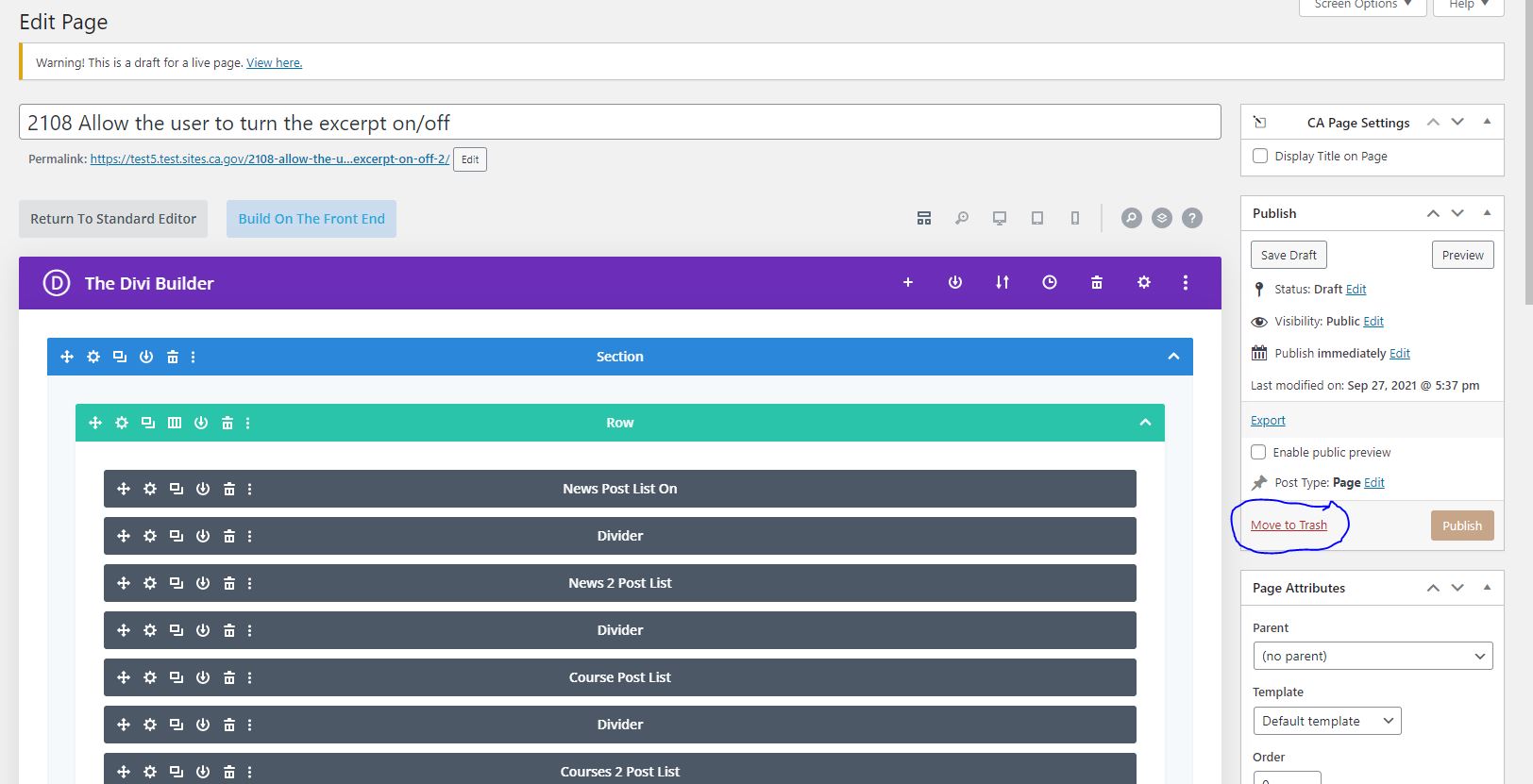
Step 6: When you are done with your changes on the draft version of the page simply select “Publish”. This will make the draft page become your published page and the duplicate page is removed.
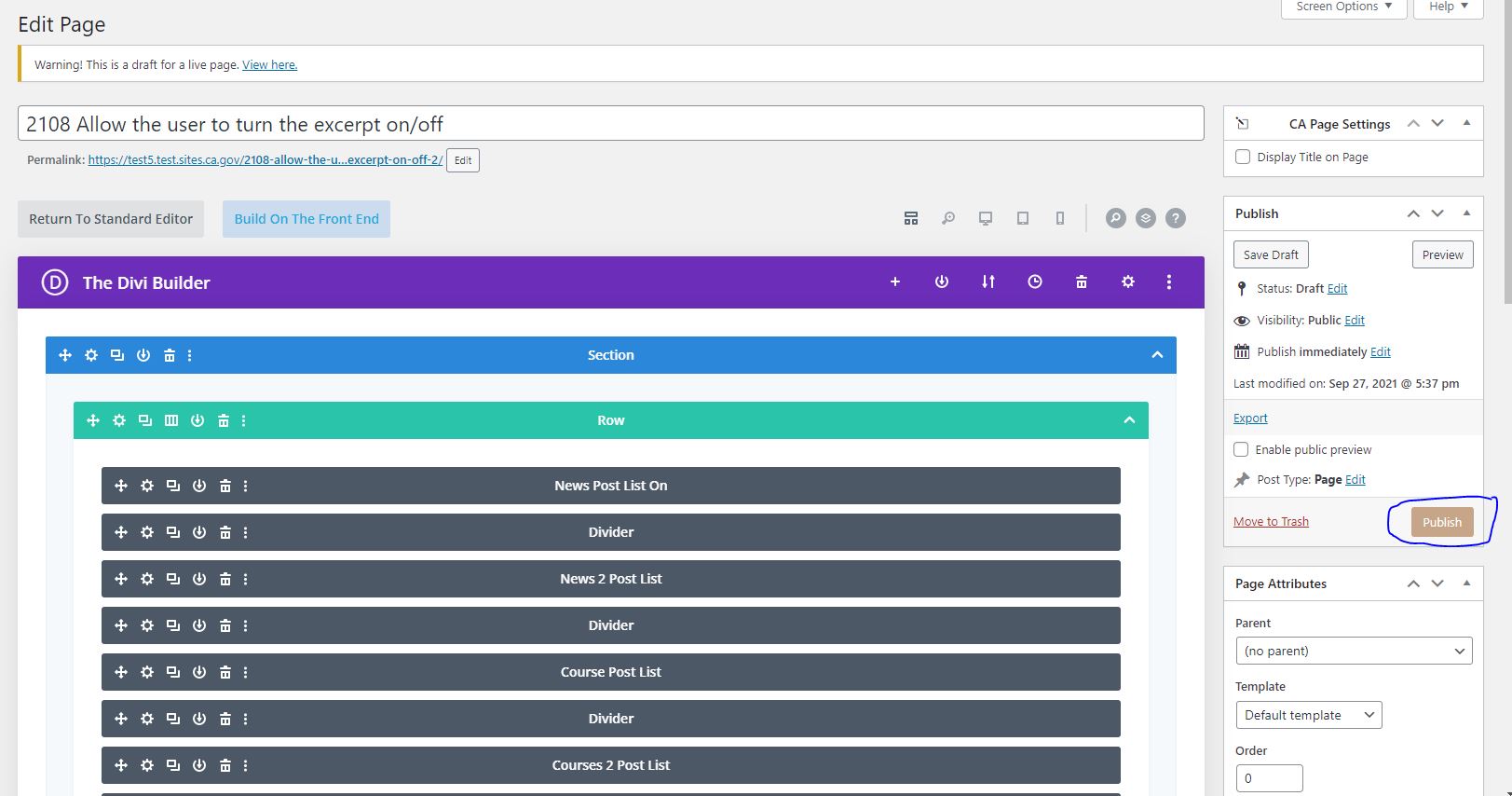
Step 7. If you have any questions about the changes made for this feature contact us at CAWebPublishingSupport@state.ca.gov.
